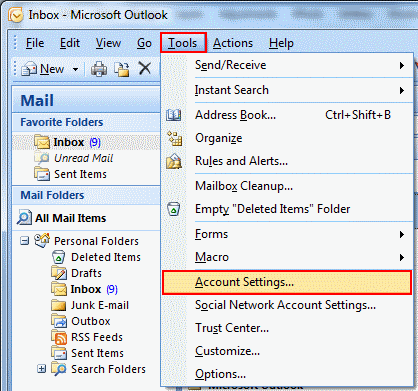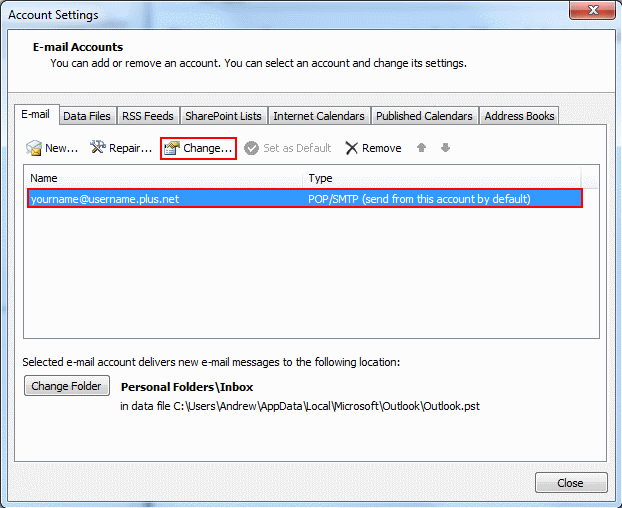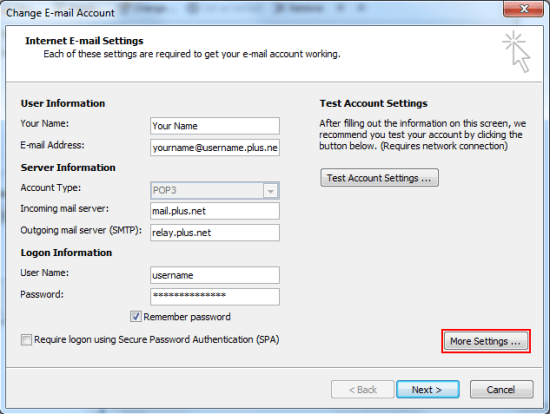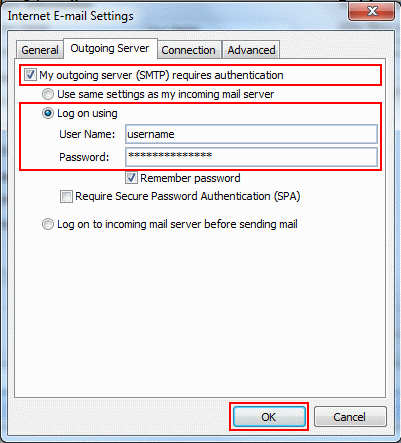Send email from any connection - Microsoft Outlook 2007
How to enable SMTP Authentication on Microsoft Outlook 2007.
If you use Outlook 2007 on a laptop, you may have noticed that you can't send emails when connected to a different network (e.g. when on holiday or at a friend's house). This happens because our servers only allow Plusnet customers to use them. If you're connected to a different network, the server can't tell you're a customer. We'll show you how to fix this problem by switching on SMTP authentication.
- We do not recommend using public Wi-Fi hotpots to check or send email. Find out more in our Guide to staying safe online
- This service is not available to customers with a free dial-up account
- If you have multiple email accounts set up, you'll need to follow these instructions for each one
- In Outlook 2007, go to Tools on the top bar and select Account Settings
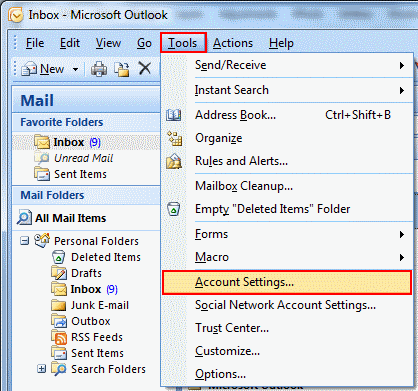
- Select the account you want to edit from the list and click Change...
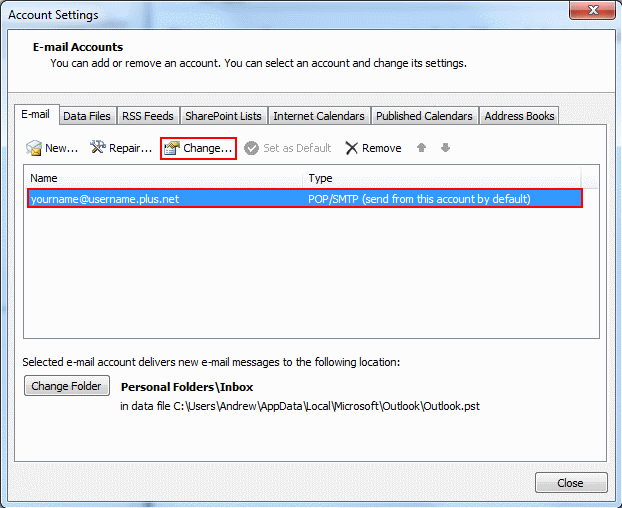
- Click More Settings...
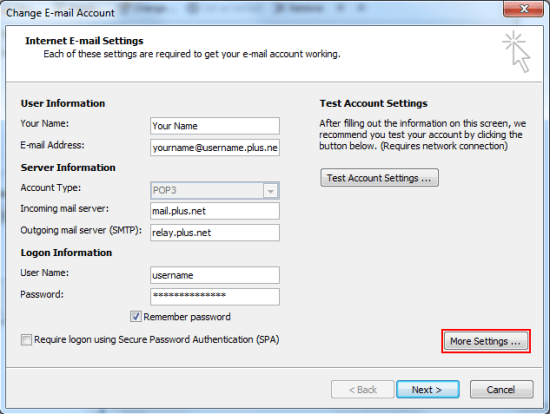
- Select the Outgoing Server tab and tick My Outgoing server (SMTP) requires authentication. This will allow you to select This will allow you to select Use same settings as my incoming mail server.
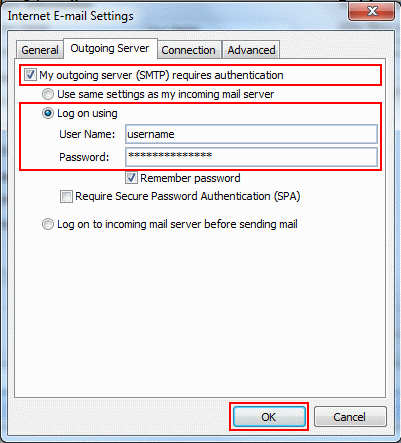
- Finally, click Next to finish editing your settings.
That's all you need to do! From now on you'll be able to send email from any network you connect your computer to.

More ways to get help

Plusnet community
Our customers always have tips to share.
Talk to our community

Contact our team
Message @Plusnet on Instagram
Or call 0330 1239 123

Sign Language service
Contact us using British Sign Language

My Account
Manage your bills, packages and details.
Sign into Broadband